Blog Archive
1. Check if the server is down or not by using the system information link. ( you can achieve that by going to http://
2. Goto System administration=>Monitoring
In the left side find the following items to check:
1.Request Summary
2.Request Overview
3.Component overview
4,Thread Overview
5.Object Locking
6.Activity Reports
3. Login into NWA goto System Management ==>Monitoring ==> Java System Reports
The following reports are available to check the situation:
1.Capacity planning
2.Resource Consumption
3.Error statistics
4.Application activities
5.Slowest Requests in details
6.Slowest requests
7.Slowest Componets
8.User activites
9.Current activities
10.mointor browser
4. Use these metrics to determine the state of the portal under system admin:
EP Workload in Requests <1000(Healthy) 1000-2000(Monitor/Caution) 2000(Critical) 1 hour(Duration)
iView Response Time Average <200 ms 200-500 ms >500ms
EP Request (Manager) Avg. Response Time <100 ms 100-200 ms >200 ms
HTTP Sessions <2500 2500-5000 >5000 1 hour
PCD Lookup Avg. Response Time <25 ms 25-50 ms >50 ms
LDAP Response Time <25ms 25-50ms >50ms
Enqueue Lock Operations <500 500-2000 >2000
Enqueue Average Response Time <10 ms 10 - 25 ms >25 ms
Application Threads 30-Oct 30-50 >50
System Threads 25-Oct 25-40 >40
Total Garbage Collection time (%) <2% 2% - 4% > 5% Day
Full Garbage Collection Count <5 5-10 >10 24 hours
Full Garbage Collection Avg. Duration <3-5 seconds 5-10 seconds >10 seconds
Minor Garbage Collection Avg. Duration 0-200ms 200-500ms >500ms
JDBC SQL Query/Update Response Time <100ms 200-500ms >500ms
5. In most cases it is the GARBAGE COLLECTION …..so here is my recommendation:
Read SAP notes 634689 and 723909..also refer these links:
https://www.sdn.sap.com/irj/scn/go/portal/prtroot/docs/library/uuid/9771c65d-0501-0010-2c90-ad2a2f2487c7
https://www.sdn.sap.com/irj/scn/go/portal/prtroot/docs/library/uuid/c1c8a123-0e01-0010-f8bf-a2d8ea8ec5b7
Scenario 1: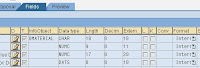
the result field in the datasource will not have any decimal and the reason being the decimal in the field structure is 0.
Solution: change the format to External and mention DECIMAL versus CHAR and enter the decimal value.
Scenario 2:
Check if the user defaults have the right settings
The user defaults can be obtained from system > user profile > own data
Check if the decimal notation is mentioned correctly
Scenario 3:
Check the Query designer for decimal values:
Tips:
• Try changing the Field Separator in the DS Extraction tab Data Separator as ,(Comma) and Escape sign as "
• If the flat file value is 100.2222 but decimal place given as 2 then PSA gets the value as 100.22
If you have more decimal values in the flat file value try to increase decimal places itself in the flat file if you need it in PSA.
• The original file is always stored in the text format and you can access it by opening the file in NOTEPAD.
• If the number in the field is defined as NUMC and the number starts with 0 DO NOT save as CSV when opening the csv file. Always open it as notepad.
• If the flat file data when opened in notepad show in this format ( 23.123) for a negative number which is -23.123 make sure the format in the data source is EXTERNAL, DEC and a certain decimal value and change the ( ) in the flat file to a negative number like -23.123. This will solve the problem.
• Sometime # symbol can be a problem; use character set 1100 instead of default entry.
• if you need more than the standard number of decimals, change the domain for the key figure in table RSDKYF and supply your own domain. See note 460652 in this regard.
• If the data type is NUMC negatives will not be read in the PSA, hence use DEC and format = External to make sure the negatives are shown.
